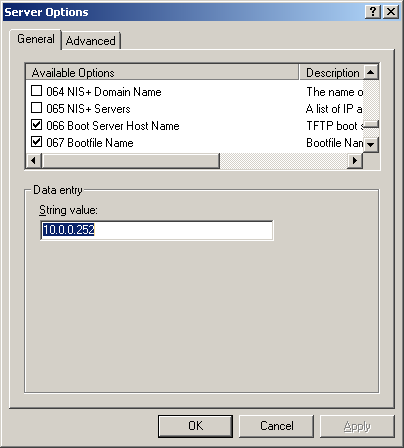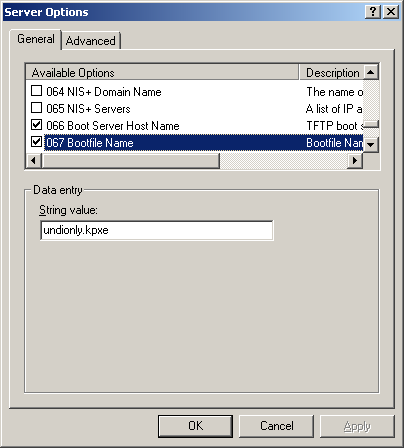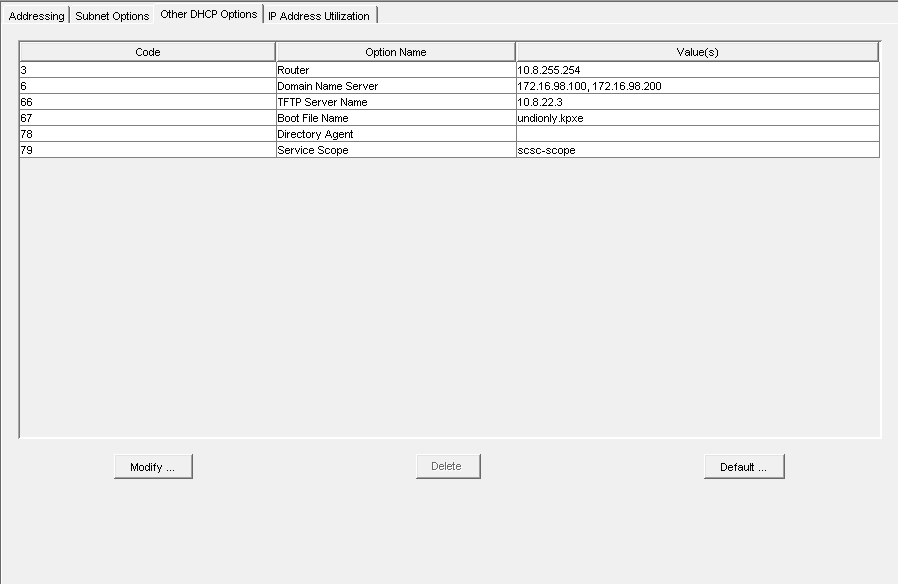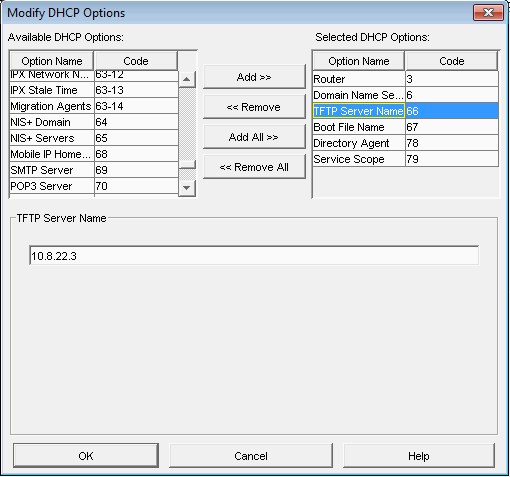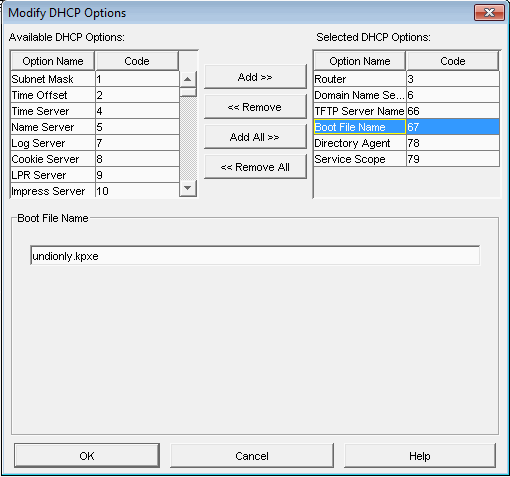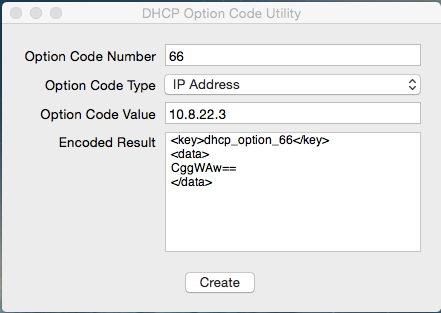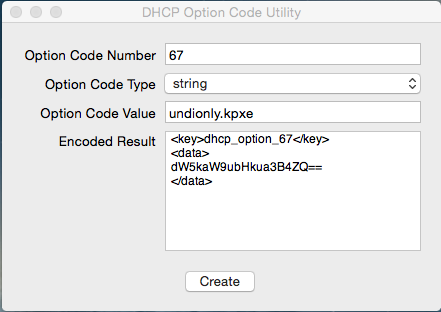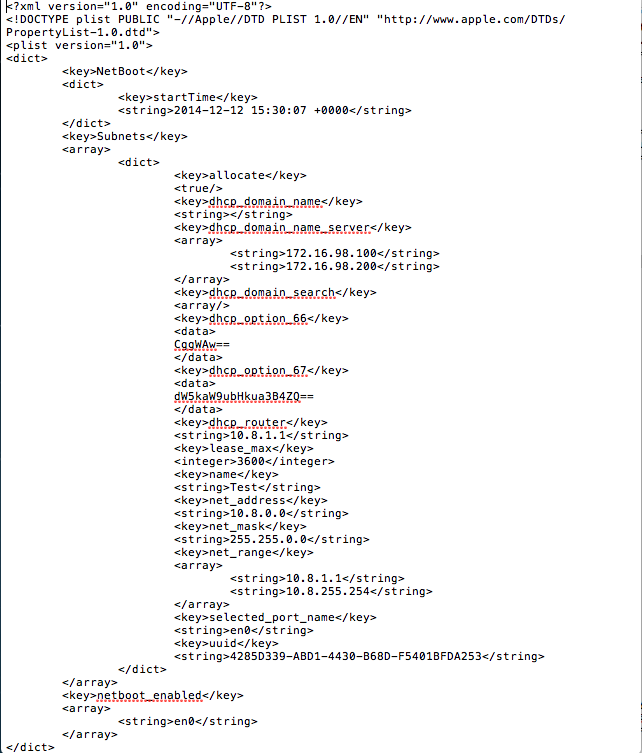FOGUserGuide
A guide to deployment, management, And concept overview For FOG.
Based on a document by: Thomas J. Munn CISSP
Contents
- 1 Introduction
- 2 Installing FOG
- 3 DHCP Settings
- 4 Non-Linux DHCP
- 5 Other DHCP Configurations
- 6 Network Integration
- 7 Getting Started
- 8 Preparing a HOST for Cloning
- 9 FOG Benchmarks
- 10 Managing FOG
- 11 FOG Tasks
- 12 The FOG Client Service
- 13 Snap-ins
- 14 FOG Plugins
- 15 FOG Server Maintenance
- 16 Advanced Installations
- 17 Upgrading to Trunk
- 18 Other Advanced Topics
- 19 Troubleshooting
- 20 Appendix C: Alternative Resources
- 21 About the Developers and other influences
Introduction
Preface
This document is intended to be modified by FOG users, in fact it is based on a document created by a FOG user. If you feel something could be said better or put more clearly, it is encouraged that you make changes to this document. We just ask that you keep it constructive and in good taste. In order to edit the wiki you are now required to create an account, as spamming of the forum has gotten pretty bad recently.
- What is FOG?
FOG is a Linux-based, free and open source computer imaging solution for Windows XP, Windows Vista, Windows 7, Windows 8, and Linux (limited) that ties together a few open-source tools with a php-based web interface. FOG doesn't use any boot disks, or CDs; everything is done via TFTP and PXE. Your PC boots via PXE and automatically downloads a small Linux client. From there you can select many activities on the PC, including imaging the hard drive. Also with FOG many network drivers are built into the Linux client's kernel, so you don't really need to worry about nic drivers (unless there isn't kernel support for it yet). FOG also supports putting an image that came from a computer with a 80GB partition onto a machine with a 40GB hard drive as long as the data is less than 40GB. FOG supports multi-casting, meaning that you can image many PCs from the same stream. So it should be as fast whether you are imaging 1 PC or 20 PCs. - How should FOG be implemented?
FOG is best implemented on a dedicated server, any spare machine you have. We recommend that you have sufficient hard drive space as each image you make is usually between 5 and 10 GB. Using a RAID array allows imaging multiple computers simultaneously without much performance degradation. A gigabit NIC is recommended. For faster image compression and decompression, provide as much processor and RAM as you can make available. - What features are included with FOG?
FOG is more than just an imaging solution, FOG has grown into an imaging/cloning and network management solution. FOG now performs tasks like installing and managing printers, tracking user access to computers, installing applications remotely via snap-ins, automatic user log offs and computer shutdown on idle timeouts. If a computer is badly infected with a virus or malware, you can boot FOG in AV mode and have it remove the viruses. You can wipe your disks, destroying all information that was on them, restore deleted files, or scan the disk for bad blocks. - How much does FOG cost?
FOG is an Open Source project and licensed under the GPL which means that you are free to use FOG on as many computers as you like for free. This also means that if you want to make any changes to the source code you are free to do so. The creators of FOG make no profits from this project with the exception of donations. FOG comes with absolutely NO WARRANTY and the creators of FOG are in NO WAY RESPONSIBLE FOR ANY DAMAGE OR LOSS CAUSED BY FOG! Please see the license file included with the FOG release for more information. With that being said we attempt to do a very good job of supporting our users, in fact it is one of the goals of FOG to have better support than most commercial products. All support requests should be placed through the FOG's forum which is located at: http://fogproject.org/forum/ Thanks for supporting open source software and enjoy!
Background on FOG
- Why FOG?
Working in an educational environment our organization's techs very often re-imaged computers in their day to day activities. For a long time we used a commercial product that in many ways didn't meet our needs. It wasn't web based, and you needed to create driver disks, floppys or USB drives. Other things were very difficult, such as searching for a host by MAC address and the product was expensive, even with an educational discount. So we started to investigate ways in which we could do things better, and as our organization struggled to make a commercial product work better by trying to pxe boot dos, and testing it in Windows PE, we, the FOG Team started to build linux based solution on our own time. We finally got a working version and decided to release it as open source since we use many other open source products, and figured we should give back to the community.
Fundamental Concepts
This section provides some basic concepts that the FOG Project uses.
Unicast
- Accessible from Host Management --> Select Host --> Basic Tasks
- Accessible from Group Management --> Select Group --> Basic Tasks
- Accessible from Fog iPXE Menu
- This occurs when scheduling a "Download" task, "Quick Image", or during "Full Registration" the user selects image after registration. The server (or storage node) will directly send packets (the image) to that Host's MAC address.(aka. TCP) This is excellent for directing network traffic. This can be performed under Groups running multiple unicasts to multiple hosts. However, all the hosts will not finish at exactly the same time.
- Since unicast does not rely or communicate with others in a group it is unaffected by "hung up" host
Multicast
- Accessible from Group Management --> Select Group --> Basic Tasks
- Accessible Image Management --> Multicast Image
- This occurs when scheduling a "Multi-Cast" task from Groups. The server (or storage node) will wait for all Host computers to be network booted. Once all hosts have registered for the task the packets will be sent out out to the entire network.(aka. UDP) Packets are sent and received exactly the same. Image may not complete exactly the same time
- Down side to this is if one host gets hung up then the entire process is stopped till that host catches up
- Multicasting
Torrent-Cast
- Currently not working.
- Accessible from Host Management --> Select Host --> Basic Tasks --> Advanced
- Accessible from Group Management --> Select Group --> Basic Tasks --> Advanced
- The image is broken down into chunks and indexed to create a torrent file.
- The server (or storage node) beings creates the torrent and starts seeding. The hosts request the torrent and start downloading chunks for the torrent. Once a chunk is received then the hosts will seed that chunk to other hosts. Once torrent is done downloading it will start imaging. Then the partition is rewritten to accomidate the size needed to download the files originally.
- If one host gets "hung up" the other host are not affected, but marginal time and speed are lost.
What is iPXE and the difference between the files? Check out the iPXE page.
Installing FOG
FOG is a typical LAMP software bundle, so the main server is a Linux box. The rest of the components: Apache, MySQL, PHP, and several other services, are automatically downloaded and installed by the FOG installation script.
Requirements
This listing is for informational purposes only, as the required components will be automatically downloaded and installed by the FOG installation script.
- PHP 5.3.0+
- MySql 5+
- Apache 2+
The LAMP setup can also be easily adjusted for a "WAMP (Windows Apache MySQL PHP) system" though will require a bit more knowledge of what packages to use and how to integrate with the FOG system.
Installation on different distributions of Linux
- Find here step-by-step guides written for your favorite flavor of Linux: Installation manuals
DHCP Settings
- It is important to know that versions 0.32 and below use pxelinux.0 for option 67 in DHCP
- For all versions 0.33 to current(1.3.0beta) use undionly.kpxe is generally recommended for option 67.
- Other files that can be used are listed in your directory "/tftpboot"
Linux Based (ISC-DHCP)
Articles related to ISC-DHCP
Fedora 21 Server#Verify Fedora DHCP config (if_using_DHCP)
FOG dnsmasq (ProxyDHCP)
- You would use ProxyDHCP if you do not have access to your DHCP server, or are using a device that isn't capable of specifying option 066 and 067 (next server and file name). The most popular ProxyDHCP method with fog is dnsmasq. This article will walk you through that:
- Not required unless you have an unmodifiable DHCP server/
Using_FOG_with_an_unmodifiable_DHCP_server/_Using_FOG_with_no_DHCP_server
Non-Linux DHCP
If you do not use FOG to provide DHCP services, the following sections will give some indication of settings for DHCP servers on various platforms.
Windows Server DHCP
Novell (Linux) Server DHCP
Here is a link from Novell's website on how to setup their DHCP server: http://www.novell.com/coolsolutions/feature/17719.html
MAC Server DHCP
Use OS X Server app to install and utilize DHCP.
Use DHCP Option Code Utility to generate the code necessary.
https://docs.google.com/uc?id=0BwD4il5Z1G6fTmFFYU91bDNuRmc&export=download
One MUST generate the codes in order for PXE booting to work!
bootpd.plist is located in /etc/bootpd.plist
- Sample bootpd.plist
- This is a sample file DO NOT USE THIS IN YOUR ENVIRONMENT!!!! OS X Server app will generate most of this code for you, this example file is to show you the place where the generated code needs to be placed.
- For Reference, your generated code should be placed between "dhcp_domain_search" and "dhcp_router"
- This is a sample file DO NOT USE THIS IN YOUR ENVIRONMENT!!!! OS X Server app will generate most of this code for you, this example file is to show you the place where the generated code needs to be placed.
Other DHCP Configurations
Network Integration
Basic Network Setup
The FOG setup script asks several questions which might not be obvious. These sections describe only the most generic settings.
- Isolated Network
The easiest method to image machines and get started using FOG is on a small, isolated network. The FOG setup program will configure all the necessary services for you completely automatically. This section covers only those basic steps.
See FOG on an Isolated Network - Integrating FOG Server with Existing Network Systems
Slightly more complicated is the task of integrating FOG into your existing network infrastructure. This section attempts to describe the steps to link FOG with a fairly generic enterprise system.
See Integrating FOG into an Existing Network
Advanced Network Setup
Integrating FOG Server with Existing Network Systems in non intrusive mode using MAC filtration
This methods allows to use Fog in existing network without the need of controlling existing DHCP server. Requires you to input the MAC address of FOG clients. See Integrating FOG into an Existing Network in non intrusive mode
Integrating FOG server into an existing network in non intrusive mode using ProxyDHCP
This methods allows to use Fog in existing network without the need of controlling existing DHCP server. Does NOT required you to input the MAC addresses of FOG clients. See Setting up ProxyDHCP.
Wake On Lan (WOL)
Multicast/UDPCast
Full Listing of Ports used by FOG server and client
MySQL - 3306
FTP – tcp 20,21
SSH – tcp 22
TFTP – udp 69
HTTP(s) – tcp 80,443
Portmap – tcp/udp 111
NFS – tcp/udp 2049
Transfer ports – tcp/udp 1024 – 65535
As found at: http://fogproject.org/forum/threads/firewall-config.27/
Getting Started
Quick Start - Basic Tasks
So you have a FOG server installed and setup, now what do you do? Below are a few common "Getting Started" items.
- Booting into FOG and Capturing your first Image
- Deploying your Image a single client
- Deploying your Image a group of clients
Tips
- FOG requires that all hosts be entered in the FOG Database for imaging. The most important part is getting the MAC address of the host right. FOG uses the MAC for targeting image installs and acquires. Using the wrong MAC could result in unpredictable results, including the complete erasure of the wrong pc! The IP address isn’t that important, and the ‘name’ field is more for the user. Mac address format is 00:12:3F:C4:57:0C . Using dashes, spaces, or no items at all will result in the GUI not accepting the host.
- After hosts are entered, it is wise to group them together by function, hardware, or common image. The image will be shared among all members of a particular group. This occurs within the ‘hosts’ screen, and NOT on the groups screen. This is a little confusing, so it helps to think of the ‘groups’ screen as a task generator, rather than controlling group memberships.
- For importing hosts in a .csv file follow the format below: 1 line per host:
"00:c0:4f:18:62:63","Hostname","1.1.1.1","Your description","XP/Vista","Image filename to use"
- Hosts are then configured to boot via PXE boot by going into the BIOS. Make sure PXE boot is the FIRST option, NOT the hard disk, or things won’t work.
- Configure your ‘master’ pc for the first image. Probably a good idea to run ‘sysprep’ prior to imaging, but not necessary. Sysprep will make your imaging life easier, if hardware is different, etc. See Microsoft.com for more details on using sysprep.
Preparing a HOST for Cloning
- Key Term: Host --> The computer that will be registered to FOG and imaged(capture/deploy). Client usually refers to the Client service later described in this guide.
FOG's strength can be better harnessed if some time and work is put into preparing a master image that fits the needs of your environment.
This section covers Host preparation steps that will save you time and headaches like:
- Setting a Default User Profile
Installing Windows Updates
Pre-Installing the FOG service, etc.
- Setting a Default User Profile
It also covers more advanced ideas that are guaranteed to cause headaches, like:
- Sysprep, Hardware-Independent Images (HAL), and Driver integration.
- Sysprep, Hardware-Independent Images (HAL), and Driver integration.
Read more about Host Setup
FOG Benchmarks
Internal Benchmarks
Managing FOG
The FOG web interface is your primary management console. It is very well-documented in the pages linked below:
The Main Managing FOG Document
The link above opens the Main Managing FOG document and has a Table of Contents of its own.
Subcategories within the Managing Fog section include the following sections:
- Understanding the FOG Dashboard
Provides an overview of the GUI and explains the symbols used on the Menu Bar. - Managing Hosts
This section covers management tasks such as: Adding a new host, Managing Hosts, Host Status, and Creating Host Groups. - Managing Groups of Hosts
This section provides an Overview of sorting hosts into useful Groups, and provides instruction on Managing Groups. - Defining and Managing Images
Defines types of images: Single Partition | Multiple Partition - Single Disk | Multiple Partition - All Disks | Raw Image
Also describes Creating, Modifying Image Objects, and Adding Images to Existing Objects. - Storage Management - adding additional Storage Nodes
This section introduces the concept of Storage Nodes, which provide scalability to FOG with the ability to "share the load of computers being imaged."
Also covered are Adding Storage Nodes, Monitoring Image Replication between nodes, and Understanding the role of the "Master Node" in a group.
In addition, this section details the necessary steps to include PXE and TFTP Services for a node located on a remote network segment. - Defining types of Administrative FOG Users
The difference between a regular FOG user and a Mobile user
Also covered are Creating and Modifying FOG user accounts
FOG Tasks
This is a major section of FOG Management because all day-to-day client management is initiated within the FOG Tasks section.
The Overview Section provides a quick list of tasks available within FOG.
General Tasks - Basic Imaging Tasks:
- Capturing an image (includes video tutorial)
Deploying an image
Multicasting
- Capturing an image (includes video tutorial)
Advanced Tasks - Describes tasks other than imaging:
- Debug
Capture - Unicast (Debug)
Send - Unicast (Debug)
Send - Unicast (Without Snapins)
Deploy All Snapins
Deploy Single Snapin
Memory Test
Wake Up
Fast Wipe
Normal Wipe
Full Wipe
Disk Surface Test
File Recovery
Virus Scan
Hardware Inventory
Donate
Torrent-Cast
- Debug
Delayed Tasks, or Scheduling Tasks in the future
Describes advanced settings available for scheduling tasks including Shutdown after Execution, Single Task scheduling, and setting a CRON-Style Task.
Adding Printers to FOG
How to add printers to FOG. This allows the FOG Service to manage printers on FOG Clients
The FOG Client Service
Legacy Client
- A service that runs on client computers allowing FOG to better manage them. Provides Active Directory integration, the ability to change a Hostname, Green Power management, Snap-in installation, User tracking, Printer Management, and more.
For FOG 1.3.0 Power Management, see Power Management.
- The FOG client can be partially or fully-enabled by modifying the ini file.
Installing the FOG Client
- Client install location
- After installing FOG server on your machine, log into the web gui. If you take note of the Footer of every page of the web gui you will see a few links there. One being the FOG Client. This link will take you to the Client Management page. Here is where you will find the Legacy Client and New Client services, along with FOG Crypt.
- NOTE: It is not recommended to use the Legacy and New Client services in the same environment.
- A typical client installation, Silent installation, and a video tutorial.
Advanced Description of FOG Services
More detail on:
- Auto Log Out
Hostname Changer
Host Register
Task Reboot
Directory Cleaner
Display Manager
Green FOG
Snapin Client
User Tracker
User Cleanup
Printer Manager
Client Updater
- Auto Log Out
Firewall Exceptions
- Run these in Administrative Command Prompt (cmd) on the host to allow communication between the FOG Client Service installed on the Host and the FOG Server
- Past setups suggested disabling the firewall, but this is less secure
x86 (32bit)
netsh advfirewall firewall add rule name="Fog Client" dir=in action=allow program="%ProgramFiles%\FOG\FOGService.exe"
netsh advfirewall firewall add rule name="Fog Service" dir=in action=allow program="%ProgramFiles%\FOG\FOGServiceConfig.exe"
netsh advfirewall firewall add rule name="Fog Tray" dir=in action=allow program="%ProgramFiles%\FOG\FOGTray.exe"
x64 (64bit)
netsh advfirewall firewall add rule name="Fog Client" dir=in action=allow program="%ProgramFiles(x86)%\FOG\FOGService.exe"
netsh advfirewall firewall add rule name="Fog Service" dir=in action=allow program="%ProgramFiles(x86)%\FOG\FOGServiceConfig.exe"
netsh advfirewall firewall add rule name="Fog Tray" dir=in action=allow program="%ProgramFiles(x86)%\FOG\FOGTray.exe"
Updating the FOG Client
How to update the FOG client.
The FOG Tray
Describes the Windows application that runs in the taskbar
Troubleshooting the FOG Client
Logs are usually located at C:\fog.log. If the log is not here, this generally means the log path was changed during installation, and is probably in fog's program directory.
Snap-ins
- A FOG Snap-in is anything that can be run on a Windows client. This can be just about anything, including: installing applications like Firefox or Microsoft Office, adding an icon or shortcut to the desktop, or tweaking a registry key. This section covers Creating a Snap-in, adjusting the FOG server to handle snap-ins larger than 2MB, Uploading the Snap-in into the FOG system, and Linking the Snap-in to hosts.
FOG Plugins
Plugins enhance FOG's functionality. See Plugins to activate and manage plugins.
LDAP Plugin
- Allows you to link with a LDAP server to add an user validation
- You can add mulitple LDAP servers
- You can config the DN base and the port of the LDAP Server
- If FOG can not connect with the LDAP Server, FOG tries to do a local validation
- If the user does not exist, FOG create one with the mobile profile
Location Plugin
- Allows you to direct hosts at separate locations and manage through a centralized server
- Hosts will be imaged from their location setup, rather than trying to pull from a random node/server across, potentially, WAN links
- Same works for "Tftp" in that it will direct the host to get it's kernel and init from it's related location
- Can also be used to direct the host to download it's snapins from the relevant location
Access Control Plugin
- Removed in 1.3.0
- To give a layer of security and control over the task and imaging processes as well as limit the GUI items from "designated" controls
- For Example: IT vs. Regular User
Capone Plugin
- Ideally for retail markets and computer shops
- The Capone plugin allows FOG to recognize similar hardware platforms and push your specified image to them with minimal (or no) interaction
- In FOG terms a "Quick Image" without any registration
- As of FOG v1.3.0-r2651 the fog user can now add Image Deploy to the Fog iPXE Menu(For All Hosts) and then select the exact image desired without having to do any registration. BUT intervention is still required to start imaging.
WOL Broadcast Plugin
- Allowing the Fog user to specify different broadcast address on your network
- WOL will use those set values to send the WOL Packets to the broadcast addresses, rather than staying only on layer 2
- WOL packets operate at the layer 2 of a network meaning that it can only reach it's "Subnet"
- WOL Broadcast directly tells a packet to send to other broadcast addresses so that it network passes on the traffic
Example Plugin
- If you would like to create your own plugins here is a template to follow.
FOG Server Maintenance
Advanced Installations
Separate TFTP and DHCP Server
In this setup, the TFTP server and the DHCP server are hosted on a separate server. The TFTP server holds the PXE boot files including the Linux Kernel, boot file system image, and pxe config files. The DHCP server is the server that assigns the clients with IP addresses and network connection information.
Click here for detailed steps:
Separate TFTP and DHCP Server
Additional TFTP / DHCP Server on separate subnet
This setup allows FOG to manage systems at a remote network location by installing the necessary services to allow clients to PXE boot to a Storage Node:
Including multiple PXE / TFTP servers
This extends the work done in the above article, Including multiple PXE / TFTP servers, and extends it a bit to allow for FOG nodes to be used in various locations that pull from a central server.
Using remote FOG nodes for distributed deployment
Separate NFS Server
Edit the storage node definition with the IP address of your NFS server and set the image location to the path on the nfs server. Make sure it has a file called .mntcheck in the root of the share, a directory called dev and a .mntcheck file in the dev folder.
if you want to mount it on the fog server too, follow these steps:-
- mv /images /imagesold
- mkdir /images
- edit /etc/fstab
For example if your server name is mynfsserver and the share on it is called fogimages
mynfsserver:/fogimages /images nfs defaults 0 0
then type
mount -a
KNOWN ISSUE
You will get an error "Ftp connection to storage server has failed" at the end of capturing images though.
You will have to manually rename and move the file from the dev directory to the directory below.
If your NFS server supports ftp as well, enable ftp on it too with the username and password specified in the storage server settings and this message will go away.
Hopefully someone will re-write POST_Stage2.php to change this at some point as if you already have the NFS share mounted why do we do this bit with ftp?
You may also get an infinite loop of the following message:-
"Unable to find a valid task ID based on the clients mac address of: <mac address>".
if you add an @ sign before the ftp commands it appears to have fixed the issue.
so line 133 of /var/www/fog/service/Post_Stage2.php would look like this
if (@ftp_rename ( $ftp, $src, $dest ) || @ftp_rename ( $ftp, $srcdd, $dest ))
Change NFS location
This is not about a seperate NFS server in general, but about how to change the local storage directory and export it correctly.
See Change NFS location for more.
Upgrading to Trunk
- Trunk installs are almost always buggy. This is bleeding edge and if you wish to update to trunk be prepared to update at least once a week or even once a day. At all times developers are making changes to correct problems
- Upgrade_to_trunk
Other Advanced Topics
- Building a Custom Kernel
- Creating Custom FOG Service Modules
- Modifying the Init Image
- Translating FOG
- Fog Tweaks
- Bypass Host Registration
- Building undionly.kpxe
- Chainloading PXE to iPXE using pxelinux.0
- Auto driver Install
Troubleshooting
This section is intended to bring together the most common issues from the forums.
Troubleshooting Installation and Configuration Issues
- Knowledge Base
- Password Central
- Troubleshooting an image push to a client
- Troubleshooting a capture
- Troubleshooting a multicast
- Troubleshooting Driver Issues
- Speeding up the Graphical User Interface
- Bottleneck / Imaging Speed Issues
- Advanced_Boot_Menu_Configuration_options
- Troubleshooting Host Management Showing Hosts as Down
- Troubleshoot_TFTP
Appendix C: Alternative Resources
For Microsoft sysprep information, see this page: http://vernalex.com/guides/sysprep/video.shtml
FOG install HOWTO: http://www.howtoforge.com/installing-fog-computer-imaging-solution-on-fedora8
FOG sourceforge page: http://freeghost.sf.net/
Deployment Forum at Edugeek contains many Fog related threads http://www.edugeek.net/forums/o-s-deployment/
About the Developers and other influences
FOG Project Leads (Creators and Developers too)
Chuck Syperski
Chuck Syperski is the lead developer for FOG computer imaging solution. He is a software developer and network integration specialist for a public school district outside of Chicago, IL. Chuck Syperski has a Bachelor of Science in Computer Science from the University of Illinois and is half way done with his master's degree :). He specializes in Java, jsp, jsf, objective C, C, C++, C#, perl and php. You can contact Chuck Syperski directly via sourceforge as the following link:
http://sourceforge.net/users/microleaks/
Chuck Syperski releases other software titles through his company CWS Software LLC
His username on the FOG forums is Chuck Syperski
Jian Zhang
No Content
His username on the FOG forums is Jian Zhang
Community Managers
Chad-bsid
No Content
falko
No Content
andyroo54
No Content
BryceZ
No Content
Kevin
No Content
FOG Developers
Andy Abplanalp
No Content
His username on the FOG forums is Andy Abplanalp
Jaymes Driver
- Jaymes "loves dnsmasq" Driver
Jaymes is an aspiring software engineer and Ubuntu nut. He began working on his degree at University of Advancing Technology in Tempe, AZ but currently works as a Technology Support Specialist for Seymour Community School Corporation out of Seymour, IN. Jaymes spends his time breaking what isn't broken, and working on private projects that deal in html, php, and mysql. You can contact Jaymes by using the FOG forums.
His username on the FOG forums is Jaymes Driver
Tom Elliott
- Senior Developer
Tom Elliott is the Senior Developer for FOG computer imaging solution. He is a technical support specialist for Burlington School District in Burlington, VT. Tom Elliott has a Bachelor of Science in Information Technology (BSIT) Information Systems Security from the University of Phoenix. Currently looking at Master's programs. He also served 8 years active duty service with the United States Army as a Signal Support Systems Specialist. You can contact him directly via email at tommygunsster@gmail.com, thomas@mastacontrola.com, or on the FOG Forums.
His username on the FOG forums is Tom Elliott
Fernando Gietz
- LDAP Plugin Creator
No Content
His username on the FOG forums is Fernando Geitz
Peter Gilchrist
No Content
Greg Grammon
Greg Grammon a Sysadmin for Fort Hays State University in Hays, KS.
His username on the FOG forums is Junkhacker.
Curtis Larsen
No Content
His username on the FOG forums is fractal13
Gilles Pietri
Gilles helps developping FOG (Web UI, and linux client code) and provides insights on how to drive the project. He is specialized in IT administration and virtualization, and provides training and consulting for FOG through a training center in France (in Paris, Nantes, Lille, Lyon, Toulouse...). You can find DAWAN's training offer here: http://www.dawan.fr/formations/reseaux/deploiement/fog--deploiement-d-images-initiation-approfondissement
His username on the FOG forums is Gilou
Lee Rowlett
- Location Patch Creator (Now migrated to the Location Plugin)
Lee currently works for the NHS Ambulance Service as a Senior IT Engineer. Most of his contributions to the FOG project are related to new feature developments and help drive modular style imaging.
His username on the FOG forums is Lee Rowlett
Joe Schmitt
- Senior Developer
You can contact him directly via the forums.
His username on the FOG forums is Joe Schmitt
John Shaw
No Content
His username on the FOG forums is jbsclm
Travis Vlaminck
Travis works for a public school district as a computer support specialist. Most of his contributions to the FOG project are related to feature integration and coding on the web UI.
His username on the FOG forums is BPSTravis
Dan Younkin
Dan works for a public school district in Rockwood, PA, USA as a Technology Assistant. His titles include too many to count and if he takes a day off there are mass panics. Most of his contributions are testing new features, mass troubleshooting and confirming bugs, wiki updates, and suggesting more a simpler streamline FOG. It is his hope FOG will expand and compete with other streamline imaging software and systems.
His username on the FOG forums is Wolfbane8653
Notorious Beta Testers
Ian Allison
No Content
His username on the FOG forums is ianabc
Lane Garland
No Content
His username on the FOG forums is need2
Greg Plamondon
No Content
His username on the FOG forums is Greg Plamondon
Bill Rice
Mr. Rice is a network engineer for Roxborough Memorial Hospital in Roxborough, PA. Enjoys tinkering with all things PC. Building servers, maintaining Infrastructure, WAN, WIFI, LAN, Microsoft Active Directory, Microsoft Exchange, Microsoft SQL. and is learning Linux, (prefers GUI from Mint)
I have been toying around with FOG since build .30 I kinda got in a little late to the party. joined the forums a year later. I had used fog personally and then introduce this software to the hospital I work for. I provided my own equipment to demonstrate the benefits to using it in our environment, only 1 drawback. I was a total Linux NOOB. I muddled through, configured the original PXE boot and the menu options. I provided my organization with a free alternative for cloning systems on the go while providing a method of booting systems that were corrupted, and recovering lost data. All this was made possible with the FOG software with special thanks to the hard and dedicated work of the founders, Chuck Syperski & Jian Zhang. Also want to shout out to the additional members of the team for their hard work and the dedication that has provided you with many new updates and added features.
I had spent many hours of researching commands, investigating Linux distro's and have had many pleasures in troubleshooting Ubuntu changes.. lol now I'm a bit more familiar with FOG and its configs, I hope to offer up my experience and ability to seek out those problems/bugs that plague the everyday user so that the development team can fix them quickly.
My username on the FOG Forums is Bill Rice Feel Free to contact me, I'll do my best to assist. As stated earlier, I'm still new to Linux but the internet is my friend :) Good luck. -Bill
Wayne Workman
Mr. Workman works at a high school in St. Louis as a Technology Specialist, and oversees roughly 500 network-connected devices with about 900 users (among other systems) within an Active Directory / Open Directory environment. Holds an AAS degree in Computer Support from Jefferson College, along with CompTIA A+ & NET+. He's an experienced .NET framework programmer, BASH scripter, PHP writer, MySQL troubleshooter, Powershell scripter, Batch scripter, full LAMP stack developer, and Active Directory Administrator.
He began testing the latest version of FOG in January 2015 due to needs of custom Multicast settings, and has worked closely with the Senior Developer to integrate support for Fedora 21, Debian 8, Ubuntu 15, and Fedora 22 into FOG, and has written numerous WiKi articles for installation and troubleshooting fog and is an active moderator on the fog forums, and is now the lead Technical Writer for the FOG Project.
His username on the FOG forums is Wayne Workman
Ray Zuchowski
Mr. Zuchowski is a IT Administrator for Mansfield Elementary School in Port Murray, NJ and is also the owner of Sirus Computer Systems. LLC in Stewartsville, NJ.
@ Mansfield Elementary School
Administrator to over 700 Computers and 6 Servers. Active Directory Specialist. Network Administration and Installation. Security Administration, IP Cameras, and Installation. Smart Board Installations.
@ Sirus Computers
Handle IT Administration for small and large corporations.
Honda Corporation, Police Departments, Pharmaceutical, Law Firms and many other small businesses.
Partners with Barracuda Networks, Lenovo, Bit Defender, and Video Insight.
Username on Fog Forums is Zuchowra
Fog has changed the way I handle my everyday IT Administration. Hands down, one of the best open source software I have ever worked with.
Beta testing since early 2014.
Steven Goodman
No content yet.